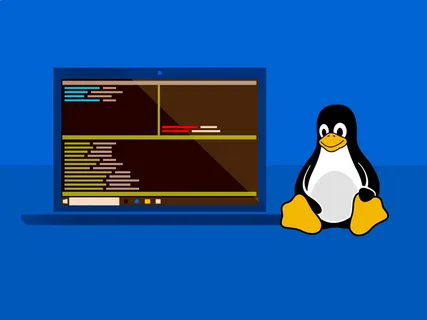Switching to Linux is exciting, but it can come with challenges—like finding alternatives for your favorite Windows applications. Whether it’s a work tool, a game, or a specific piece of software you rely on, the good news is that running Windows applications on Linux is possible. With the right tools and techniques, you can enjoy the flexibility of Linux without giving up the functionality of your essential Windows programs.
In this guide, I’ll show you the most effective ways to run Windows applications on Linux. You don’t need to be a tech wizard—just follow the steps, and you’ll have everything working smoothly in no time.
1. Why Run Windows Applications on Linux?
There are many reasons you might want to run Windows apps on Linux.
Key Benefits:
- Access Specialized Software: Some Windows programs don’t have Linux alternatives, like Adobe Photoshop or certain business tools.
- Gaming: Many popular games are built for Windows but can work on Linux with the right setup.
- Avoid Switching OS: Running Windows apps on Linux saves you from having to dual-boot or keep a second computer.
By running Windows applications on Linux, you get the best of both worlds—Linux’s security and flexibility with Windows’s compatibility.
2. Use Wine for Windows Applications
Wine (Wine Is Not an Emulator) is a popular tool for running Windows apps on Linux. It translates Windows instructions into something Linux can understand.
How to Install Wine:
- Open the terminal.
- Run the following commands (for Ubuntu-based distros):sudo apt update sudo apt install wine
- Once installed, check the Wine version:wine –version
How to Use Wine:
- Download the .exe file of the Windows application.
- Right-click the file and select Open With Wine Windows Program Loader.
Wine works well with many applications, though compatibility may vary. Check the Wine Application Database (AppDB) for supported apps.
3. Try PlayOnLinux for Simplicity
PlayOnLinux is a user-friendly interface for Wine. It simplifies the process of installing and managing Windows applications on Linux.
How to Install PlayOnLinux:
- Open your terminal and run:sudo apt update sudo apt install playonlinux
- Launch PlayOnLinux from your applications menu.
How to Use PlayOnLinux:
- Open PlayOnLinux and click Install a Program.
- Search for the application you want to install from its database.
- Follow the on-screen instructions to complete the installation.
PlayOnLinux is especially useful for beginners who find Wine too technical.
4. Use a Virtual Machine for Full Windows Compatibility
If you need complete Windows functionality, using a virtual machine (VM) is a great option. A VM allows you to run Windows as a guest operating system within Linux.
Tools to Create a VM:
- VirtualBox: Free and beginner-friendly.
- VMware Player: Another excellent option for running VMs.
How to Set Up a Virtual Machine:
- Install VirtualBox:sudo apt install virtualbox
- Download a Windows ISO file from Microsoft.
- Open VirtualBox and create a new VM:
- Set the operating system to Windows.
- Allocate RAM and disk space based on your system resources.
- Insert the ISO file and follow the installation process.
With a VM, you can run Windows applications in a fully functional Windows environment.
5. Steam and Proton for Gaming
For gamers, Steam’s Proton is a powerful tool for running Windows games on Linux. Proton is a compatibility layer built into Steam that uses Wine and other technologies to enable gaming on Linux.
How to Enable Proton on Steam:
- Install Steam:sudo apt install steam
- Open Steam and go to Settings > Steam Play.
- Enable Steam Play for all other titles.
Run Windows Games on Linux:
- Search for your game in the Steam library.
- If supported, Steam will automatically use Proton to run it.
Proton works seamlessly for many popular games, making Linux a viable platform for gamers.
6. Use CrossOver for Professional Support
CrossOver is a paid tool based on Wine but offers better support and compatibility. It’s ideal for professionals who need a reliable solution.
Why Use CrossOver:
- Provides technical support for installing and running apps.
- Pre-configured settings for many popular Windows programs.
- Easier setup compared to Wine.
How to Install CrossOver:
- Download it from the official CrossOver website.
- Follow the installation guide provided on the site.
CrossOver’s support and simplicity make it worth considering if you rely on critical Windows applications.
7. Dual-Boot as a Last Resort
If you find that none of the above methods meet your needs, dual-booting Linux and Windows is an option. This allows you to choose which OS to boot into each time you start your computer.
How to Set Up Dual-Boot:
- Partition your hard drive to create space for both operating systems.
- Install Linux alongside Windows during the setup process.
- Use the boot menu to select the OS you want to use.
While not ideal for frequent switching, dual-booting ensures full compatibility with both operating systems.
Tips for Running Windows Applications on Linux
- Check Compatibility: Use the Wine Application Database or PlayOnLinux to verify if your application works on Linux.
- Allocate Resources: For virtual machines, ensure your computer has enough RAM and CPU power for smooth performance.
- Keep Tools Updated: Regularly update Wine, PlayOnLinux, or Proton for improved compatibility and bug fixes.
Conclusion
Running Windows applications on Linux is no longer a daunting task. With tools like Wine, PlayOnLinux, and virtual machines, you can enjoy the flexibility of Linux without sacrificing the functionality of your favorite Windows programs. Gamers can rely on Steam’s Proton, while professionals might find CrossOver a worthwhile investment.
By following this guide, you’ll have everything you need to set up and run Windows applications seamlessly on Linux. For more Linux tips and tricks, visit Develop n Solve. And if you’re curious about advanced tools and solutions, check out TheLastTech for expert insights.
FAQs
Can I run all Windows applications on Linux?
Not all Windows apps work on Linux, but many popular ones do. Tools like Wine and PlayOnLinux help with compatibility, and virtual machines offer full functionality.
Is Wine free to use?
Yes, Wine is completely free and open-source. You can download it from your Linux distro’s repository.
Do games run well on Linux with Proton?
Many games work perfectly with Proton, especially popular titles. Steam’s Proton database provides a list of supported games.
Is a virtual machine better than Wine?
A virtual machine offers full Windows functionality but requires more system resources. Wine is lighter but may not work with all apps.
What’s the easiest way to run Windows apps on Linux?
PlayOnLinux is the easiest for beginners, offering a user-friendly interface and pre-configured settings for many applications.